Hi.
Thanks so much for supporting Boardcrafting.
I hope you can make use of these files to create something you’ll
really love. Please don’t hesitate to ask for help, and also,
I’d be really interested to see how you use these files, so send
me a photo when you’re done!
Shandy
The instructions for Dominion are available as an instructable here.
These Catan instructions are also available as an instructable. See here.
And now, on to the nitty gritty — how to use these files to laser-cut your own board for Settlers of Catan (Settlers of Catan is a registered trademark of Catan GmbH)
Step 1: Resource Aquisition
You will need:
- 2 24 inch x 12 inch boards, of 3mm (1/8th inch) thickness
- 1 22 inch x 18 inch piece of leather
(you can substitute other foldable / bendable materials like canvas) - (optional) a few scrap pieces of wood
- (optional) contact paper (make sure it’s laser-safe)
- 1 laser cutter
- 1 tube of durable craft glue (I use Liquid Nails “Small Projects” glue)
Step 2: Prepare the files
In this package you should have received 3 SVG files:
- catan_board1_passes.svg
- catan_board2_passes.svg
- leather_passes.svgIf you don’t already have it, download Inkscape at http://inkscape.org
Inkscape is a free, Open Source software program for manipulating SVG files.Open catan_board1_passes.svg in Inkscape. Open the “Layers” tool by selecting “Layer->Layers…” from the menu. By clicking on the “eye” icons in the Layers tool, make only the following layers visible:
- cutports
- cutframe
- cuthexesNow select “File->Save As…” from the menu. With the dropdown box, change the file extension from “Inkscape SVG (*.svg)” to Portable Document Format (*.pdf)”. Then change the name to “board1_cut.pdf” and click Save.
Next, make only the following layers visible:
- etchhexes
- etchpips
- etchports
- etchframe
- cutpipsSelect “File->Save As…” like you did before and save this one as “board1_etchcut.pdf”
Next, make only the following layers visible:
- etchbackSelect “File->Save As…” like you did before and save this one as “board1_etchback.pdf”
Do the same steps with catan_board2_passes.svg to create the files “board2_cut.pdf”, “board2_etchcut.pdf”, “board2_etchback.pdf”
Step 2.5: Prepare the boards
This step is optional, but it will create a nicer result in the end. Sand each board smooth so that the contact paper will adhere well. I use a 400-grit pad on an orbital palm sander. After sanding, wipe clean of dust, ideally using pressurized air.
An option if you can’t sand the board is to instead rub the board with a tack cloth. This will clean the surface of dust and give it
a little extra tackiness to work in conjunction with the tacky contact paper.(optional) If you want a stain / varnish, now may be a good time to apply them, while the pieces are still big, easy rectangles.
Apply contact paper. Rub it down to make sure there are no bubbles
Step 3: Insert Board 1
Place the first board into the laser cutter, with the contact paper side facing up. Do all the necessary steps to prepare to a laser
cutting job (you should have been trained on your laser cutter, I’ll leave it up to you to determine if you’re using it correctly)Sometimes wood is warped or bowed, take whatever actions are appropriate for your laser cutter to make the wood flat against the
bed (some laser cutters have vaccuum suction, sometimes you have to use weights)Step 4: board1_cut.pdf
Load board1_cut.pdf in Corel Draw. Do a vector cut.
On an Epilog Helix 60 Watt machine, I use these settings: - 1200 dpi
- 24 speed
- 90 power
- 500 frequencyDO NOT MOVE OR JOSTLE THE BOARD.
(Optional) With some double-sided tape, carefully lift each cut-out hexagon, rotate it 60 degrees, and place it back down into the void. This will cause the laser to not etch with the grain of the wood, which for me, has produced better results.
Step 5: board1_etchcut.pdf
Load board1_etchcut.pdf in Corel Draw. Do a raster etch.
On an Epilog Helix 60 Watt machine, I use these settings: - 1200 dpi
- 70 speed
- 90 power
- Floyd-Steinberg fillAfter this raster pass is complete, DO NOT MOVE THE BOARD.
Next, with board1_etchcut.pdf still loaded, do a vector cut. This will cut out the pips and the robber.
DO NOT MOVE THE BOARD.
Step 6: (optional) board1_etchback.pdf
With some double-sided tape, pick up each pip and robber, turn it around, and place it back down. Be very careful not to jostle the
hexagonal tile it will sit in.Load board1_etchback.pdf in Corel Draw. Do a raster etch.
On an Epilog Helix 60 Watt machine, I use these settings: - 600 dpi
- 70 speed
- 90 power
- Floyd-Steinberg fill
Steps 7-10
Do the same process, but with board2 this time.
Step 11: Leather Cut
Make sure your leather is *vegetable-tanned*. There is speculation that chrome-tanned leather can emit poisonous / carcinogenic smoke when it is cut with a laser.
In Inkscape, open leather_passes.svg. Then save it as a PDF file. When you open up the PDF in Corel Draw, you will see that there are two vectors, one large black rectangle and one smaller blue hexagon. The black rectangle should be cut all the way through, and the blue hexagon should only be burned in very lightly.
I use the following settings for the black rectangle:
- 1200 dpi
- 25 speed
- 90 powerI use the following settings for the blue hexagon:
- 1200 dpi
- 25 speed
- 3 powerAfter the leather is cut, clean the edge with a damp cloth.
Step 12 (optional) Stain, Varnish and Seal
You can really do a lot of different things here. I’ll leave this one up to you, but what has worked for me is the following:

First peel off any tape from the wood.Apply 1 light coat of wipe-on tung oil. Wait overnight while it dries in a warm, dust-free environment. Apply spray-on polyurethane. I like the “gloss” level rather than “matte”. Wait 5-10 minutes between coats. Let it dry for several hours after the
last coat and wipe it down (in the direction of the grain) with a clean cloth. Two coats of polyurethane gives it a nice shine at certain angles but doesn’t build up too much.Step 12: Glue
Line up the two frame pieces on top of the leather. There should be a burned-in hexagon pattern whose edges line up with the edges of the boards. The ends of the wood boards will extend past the end of the leather, and there will be a gap between the boards in the center of the leather. With small clamps or binder clips, clamp the frame pieces to the leather and make sure that the whole piece will fold properly.
Do the next bit with quickness and precision. Getting a friend to help is highly recommended.

After the fold test, make a bead of glue around the border of the frame and put a drop or an “X” at every hexagonal intersection. Clamp it back down to the leather, and do the next frame piece. While there is still some fluidity in the glue, do another fold test. If it doesn’t fold, you may have to try again.Let the glue dry overnight.
Step 13: Play
woo!
Leave comments below to with hints and tips for your fellow makers

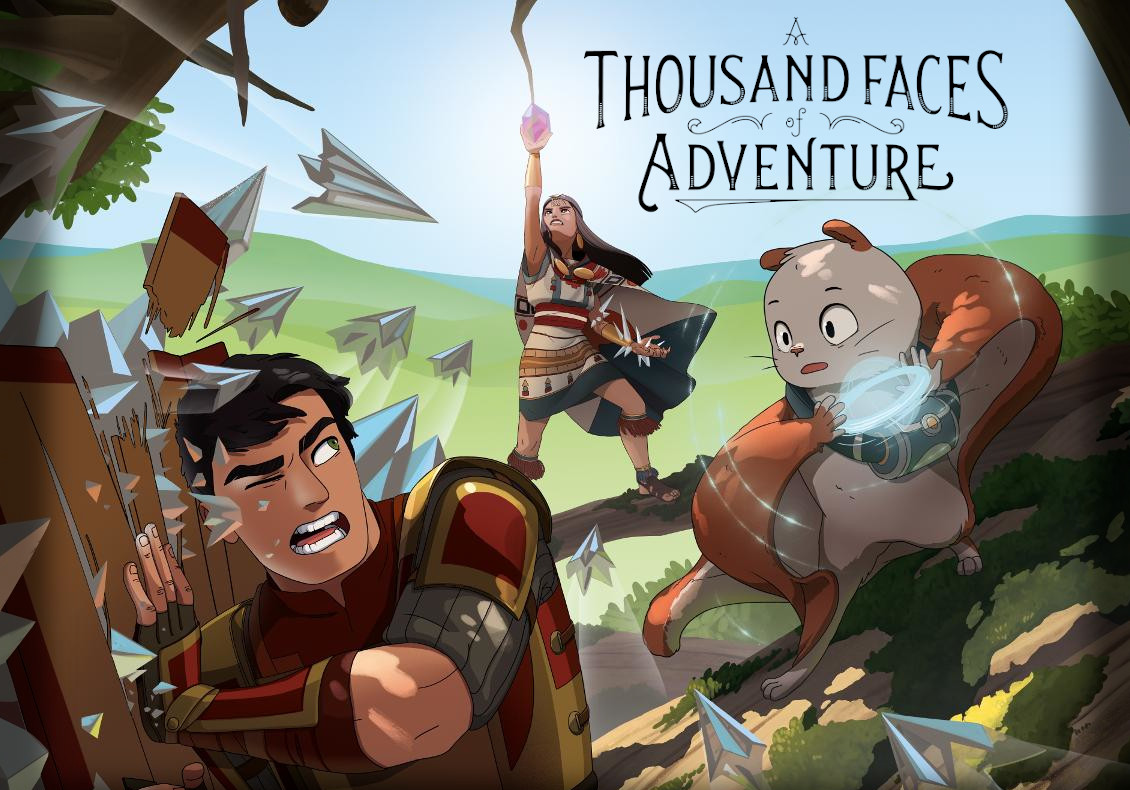

 The Dominion Caddy
The Dominion Caddy The Catan Board
The Catan Board The Pips
The Pips The Robber
The Robber The Frame
The Frame The Tiles
The Tiles

Hey, Thanks for developing this pattern. So excited to make it. I am working on a 60W epilog laser at a makerlab and need to book and pay for the laser time. I’ve never done this scale of engraving before (only cutting really) and was curious how long it took to do a whole board. Thanks!
LikeLike
Hey Robert, thanks! Usually it takes about 45 per side, and then another 30 minutes for the leather.
LikeLike
I lost my files. I completed my catan board awhile back and need the files so I can make a few new pieces,
LikeLike
Hi Michael, just email me and I’ll get you sorted. wordpress@ezide.com
LikeLike
Hi!! I was wondering if I could get the files, I backed at the 300$ level and love the board but my tiles got a bit chewed up by my sister’s dog. Thank you for making this beautiful concept!
LikeLike
Hi Carmen,
Send me an email at wordpress@ezide.com and I’ll send you the files
LikeLike